A common method for creating terrain models in Autocad is to first import topographical survey data. We show you how in our Autocad 2D training courses.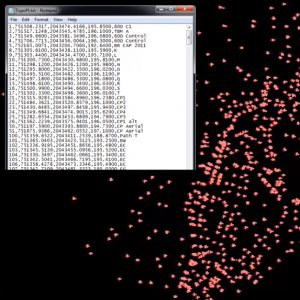
Digital data collectors take surface data information from the field and allow us to import it into software programs like Autocad and Autocad Civil 3D. They are imported as an ASCII file with a .txt file extension.
You can open it in Notepad or Excel to examine its set up. One common series of columns would be for Survey Point Number, Northing, Easting, Elevation and Point Description – this is a PNEZD comma delineated file. Another type would be XYZ coordinates. When imported into Autocad this file will create a Point Group, or Point Cloud.
Another option is to create a Point file in Excel > change the file type to a .CSV file > name it: Topo Survey Points 01, for example > Yes. Close Excel.
There are basically three methods of creating contour lines in Autocad. The first is to use an industry-specific program like Autocad Civil 3D, which has built-in tools for contour creation. The second method is to download a contour creation plugin for the vanilla version of Autocad. And the third method is to estimate and draw them manually from the imported point cloud.
Method 1: in Autocad Civil 3D, go to the Create Ground Data tab > Point Creation tools > Create > click on the arrow button to open up the dialog box > browse to your file > click the Import Points button > Plus button > choose either CSV or TXT file > and specify the point file format PNEZD > Add Points to a Point Group. And the point cloud is imported. Zoom > Extents to see all. Also change the Annotation scale if necessary. Note on the left hand panel > right-click Points > Edit Points.
Method 2: to import coordinate data into the standard Autocad program we first open the txt file in Notepad and add the word LINE above the top line. Then save this as a .SCR file. Then in Autocad type SCRIPT into the command line, and browse to the SCR file. Then Zoom > Extents to see all.
A free set of plugins for Autocad are the Survey CAD plugins from Softonic. This would add a Survey CAD tab to your Ribbon. Select Contours from this tab > Contour Settings (CNS). Note the Scanning Radius – this is the average distance between survey points. In Output Layers tick all boxes; also tick Contour Annotation > Apply. In the same tab you can go to Contours and Generate Contours (CCON command). The contours will be created automatically. You can also determine a boundary if only part of the cloud requires contours.
Alternatively you could download the freeware SW-DTM from Softwel. This will import the points and also generate contours.
Method 3 we will discuss in a later blog post.
More information on all features of the program can be found at the AutoDesk website. And see many examples of our clients’ work on our Facebook page.
Other related Autocad 2d Blog Posts:
Autocad import survey data
Apr14

 Graphic Design Courses
Graphic Design Courses